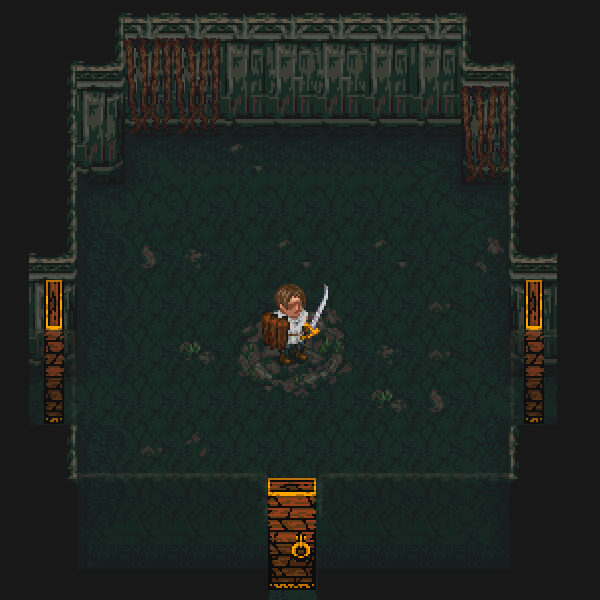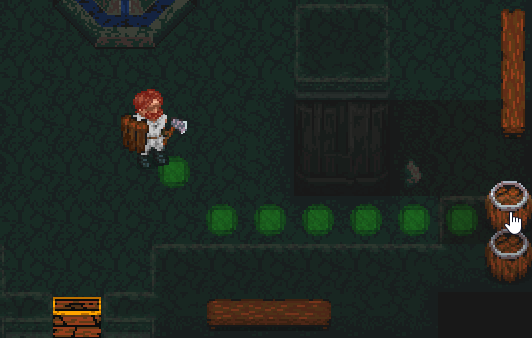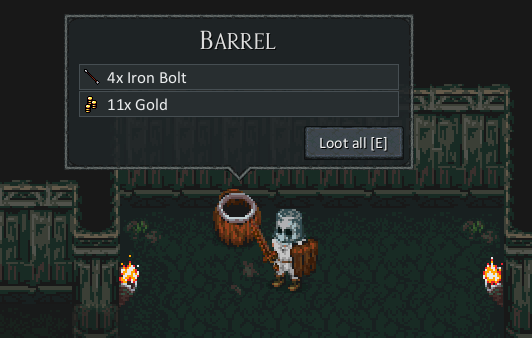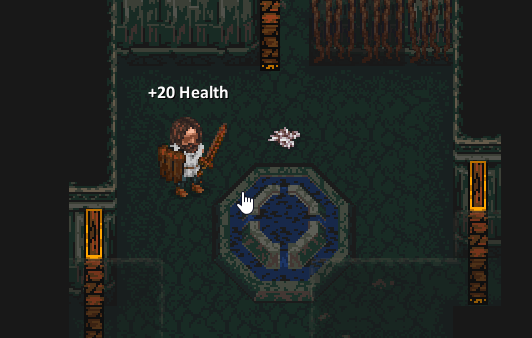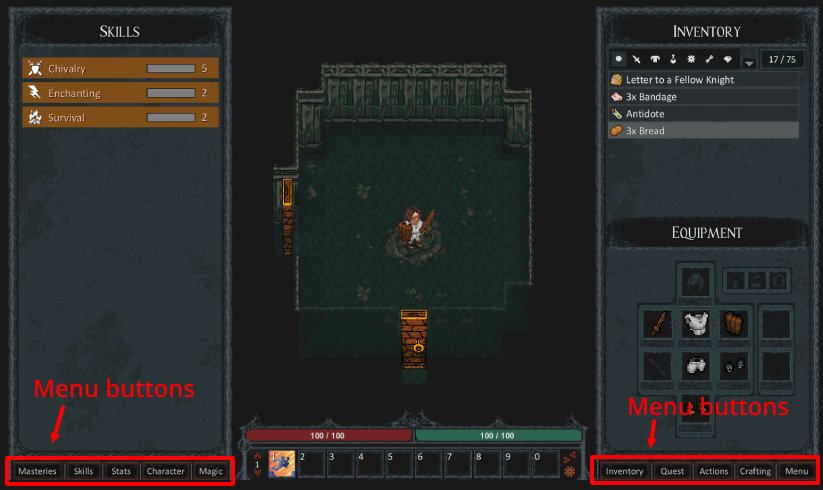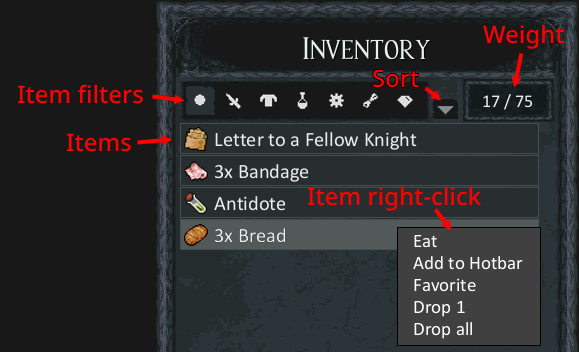After creating your character you'll find yourself inside Ineo Temple.
Let's start by getting acquainted with the game's controls. Most find it easiest to play with the keyboard and mouse. But for those who prefer, keyboard-only is also supported.
You can check the full controls in the in-game menu if you want to skip ahead. Otherwise, keep reading.